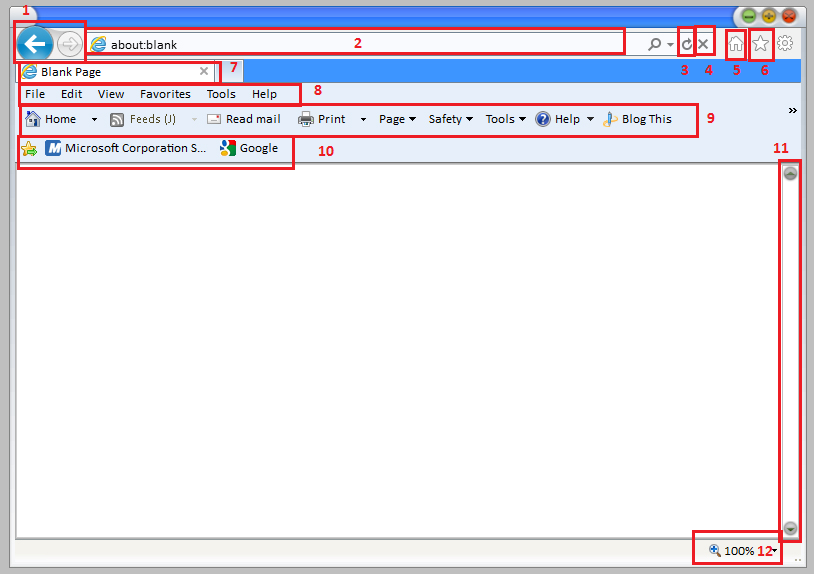
This topic is about web pages. The web browser used for the illustration is Internet Explorer 9 as most computers come with it preinstalled. Many other web browsers are similar. The picture, below, shows the browser window with the most important parts numbered. Your browser may not have all of these sections visible. It is possible to hide and unhide them by right clicking on the title bar.
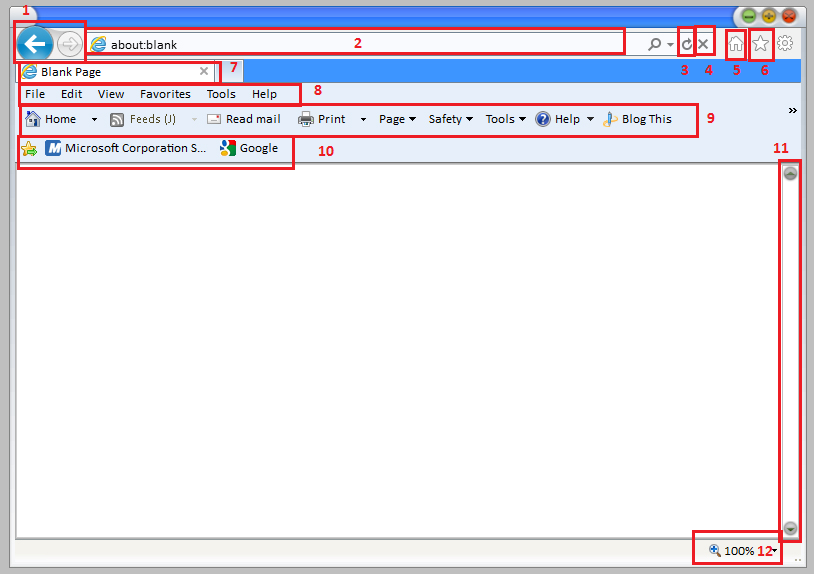
The different sections in a page of a Web browser, with numbers and red boxes.
In order to start web browsing (navigating through the pages in the Internet) you need to enter an Internet address in the address bar (box 2 in the picture above). An internet address is known as a URL (Uniform Resource Locator). A URL is the address of the page on the Internet. For example, the URL of the Google search engine is http://www.google.com.
You can type the URL directly in the address bar or use copy and paste if you have the text on screen. Simply click on the address bar, drag over any text in there (or use the shortcut CTRL + L) and press delete to clear it. Then type the new website. You do not have to type the http:// prefix since browsers will add it when you type only the domain name e.g. www.google.com.
Hyperlink, or link for short, is another way to move between web pages. Hyperlinks move you to a new page when you click them (or tab to them and press ENTER). This is a hyperlink Click it now! If you clicked the link you have discovered that links can be text or pictures and that they move you to a new place on the web. When you come across a link or an image that is set as a hyperlink, your cursor will change shape and become a hand pointer . All you have to do is a single left click and you will be directed to the linked webpage. If you find it hard to use the mouse, you can step through all the links on the page by pressing the TAB key. Links sometimes open in the page you are in, sometimes they open in a new tab, and sometimes they open in a new browser window.
Every time you move to another page the browser gives you the option to go back to the previous page you were viewing. To do this, you must click on the arrow pointing left (called the back button - box 1 in the picture above). If you click the back arrow now it will take you back to the fox link. You will then see that the forward arrow becomes active and you can click that to come back here. Try it! If you would like to move back again, you can keep on clicking back until you reach the page your browser was on when you opened it. When you move back through your already visited pages, you can move forward again to the most recent pages. This is done with a single click on the arrow pointing right, named the forward button (also in box 1 in the picture).
If you want to revisit a page that you opened on a previous day, and you do not remember its address, you can use the useful feature called the history list. History is a list with all the pages that you have visited recently. In Internet Explorer 9, to find the history list, click on the command bar and choose Explorer History, as shown in below.

The history list should now appear at the left of the screen as below.

A single click on day will reveal the websites visited that day and you can visit them again without having to remember all the details. The number of days remembered by the history can be changed in the internet options settings.
Another feature of browsers is the favourites (or bookmarks) list. This list lets you save important links that you use often or want to be able to find again quickly.
To add a link as a Favourite, click on the five pointed star icon at the top right of the browser page (shown below).

This opens a dropdown with a button marked 'Add to Favourites' and giving access to 3 tabs, favourites, feeds and history. If you click add to favourites you can add the page you are currently viewing to the list. If you want to access a page already in the list you just click on it. It is very useful to save all of the pages you visit regularly like this. You can then get to them quickly using the Favourites menu.
If, for any reason, a website stops loading its content, you can make it refresh. This is done by clicking the refresh button highlighted in red in the image below. You can also make a refresh happen by pressing the function key 'F5' on the keyboard.

In the same way you can stop a website from loading by clicking the stop button (which is the 'x' symbol next to the refresh symbol). You can also press 'Esc' to do this.
Some hyperlinks open the link in a new browser tab. You can move between the different tabs by clicking on their name at the top of the browser window. The browser window below has 3 tabs open. They are shown highlighted by a red box. Clicking on each tab opens it. Clicking on the small square grey box at the right hand end of the tabs will open a new tab.
